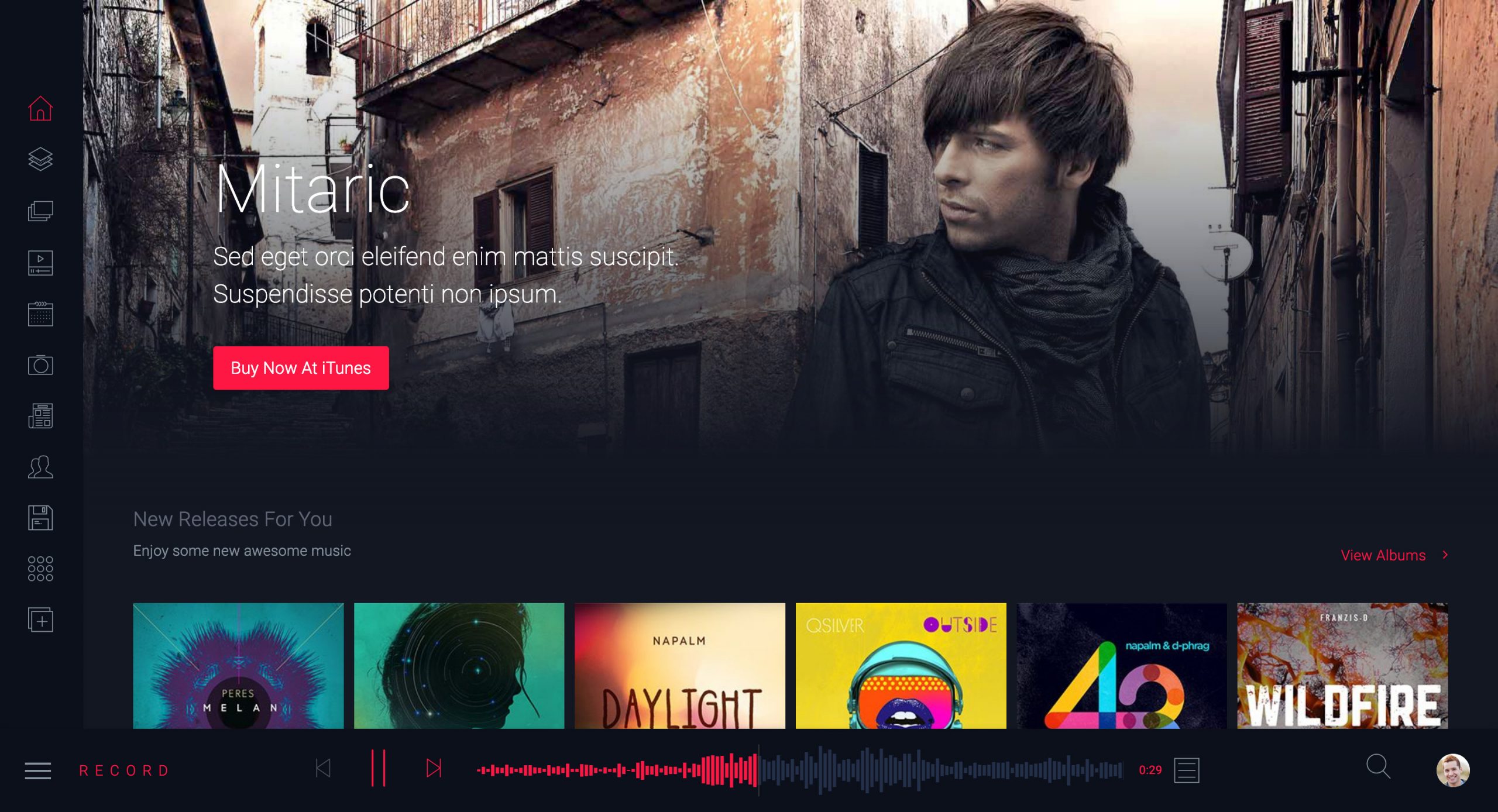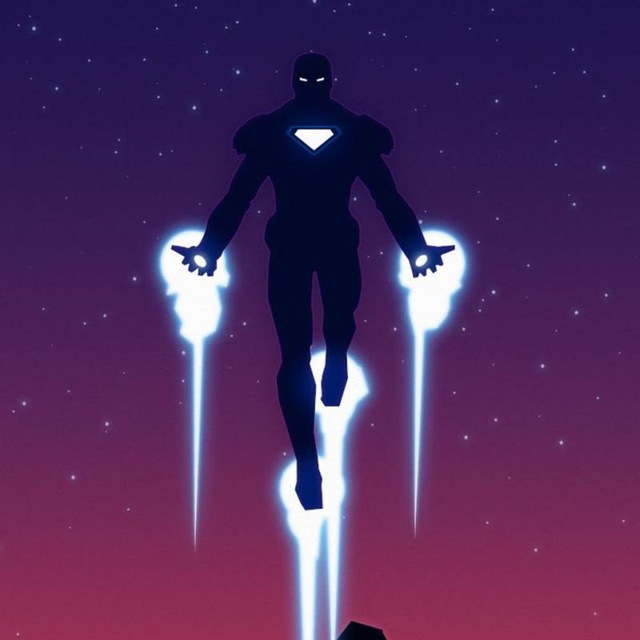A Multipurpose Music, Radio, Podcast & Events Theme for bloggers in the music, radio, podcast and event niche.
HOT FEATURES
This theme has several homepage designs, including Naijakit mobile homepage.
CHECK OUT ALL HOMEPAGES
1. https://darkng.ga/ (naijakit mobile homepage)
2. https://darkng.ga/home-page/ (home default)
3. https://darkng.ga/home-radio/ (home radio)
4. https://darkng.ga/home-solo/ (solo 1)
5. https://darkng.ga/home-solo-2/ (solo 2)
6. https://darkng.ga/home-podcaster/ (home podcaster)
OTHER HOT FEATURES
7. 100% automated.
8. Change background color.
9. Change primary color without editing templates.
10. Artist page.
11. Track post type.
12. Album post type.
13. Gallery.
14. Radio, podcast, music.
FULL DOCUMENTATION
How to Install Theme?
To install theme first you must have a working WordPress site, make sure you follow the instructions step by step.If you have trouble installing WordPress read this tutorial.
There are two ways to install theme.
Installing Theme Via WordPress
- Via WordPress – Log in into the admin area, navigate through Appearance > Themes > Install Themes > Upload and select the .zip file you downloaded and finally click on Install Now
Installing Theme Via FTP
- Via FTP – The other way is by FTP, log in into your site’s FTP through a FTP Client and go into the WordPress installation directory and then navigate to: /wp-content/themes/ and upload the silicon folder here. After the uplad is complete go to Appearance > Themes into your admin area, you will see theme there, hit Activate to activate currently installed theme

Install and activate Required or Recommended Plugins
How to Import Demo Data?
After installing theme you have to configure theme and fill in demo content (importing data and theme options code).
1 Click Import
Please check following screenshot to import data quickly with 1 click.

Manual Import
Log in into the admin area, navigate through Tools > Import > WordPress and install WP-importer plugin, if you don’t have it. Choose demo-data.xml file from your theme package and click Upload. Don’t forget to check “Upload attachment files”!

How to Update WordPress Theme?
There are two methods to update your theme
1:- Using Envato Took Kit
2:- Using FTP
Using Envato Took Kit
This is the easist way to update your theme any time. You need an API key for this. Kindly check following screenshot and generate an API key.

Kindly install and activate Envato WordPress Toolkit. Its already included in theme. And now open tool kit page. Enter your envato username and API key and save settings.Its recommended to make a backup for old files.

After saving settings you will see list of themes you have downloaded and it will also show you update notifications.
Using FTP
Using FTP you can upload new files and replace with old folder. (Make a backup for old files before replace)
When and How to use Child theme?
Why Child Theme
If you want to change something which is not available in themeoptions panel. You may need to make changes in theme files. But when you will update theme you will lose your changes. So in that case child theme is very useful for you.
How to Install Child Theme
After installing Werock as instruction given above. Log in into your site’s FTP through a FTP Client and go into the WordPress installation directory and then navigate to: /wp-content/themes/ and upload the child theme folder here. After the upload is complete go to Appearance > Themes into your admin area, you will see child theme there, hit Activate to activate currently installed child theme.
How to use Child Theme
Now make changes in any file of theme and upload to child theme folder and its done. If you are going to update theme just update parant theme.
Posts and Custom Post Types
Add New Post
- Click the Posts tab.
- Click the Add New Sub Tab.
- Start filling in the blanks. You can Use our Shortcodes!
- As needed, select a category, add tags, and make other selections from the sections below the post. Each of these sections is explained below.
- When you are ready, click Publish.
Custom Post Types

All custom post types work same as default wordpress posts/pages. Just select a post type and Add New Post:
- Click the Posts tab
- Click the Add New Sub Tab
- Start filling in the blanks.
- As needed, select a category, add tags, and make other selections from the sections below the post.
- When you are ready, click Publish.
To add mega menu kindly check Manage Menu Section.